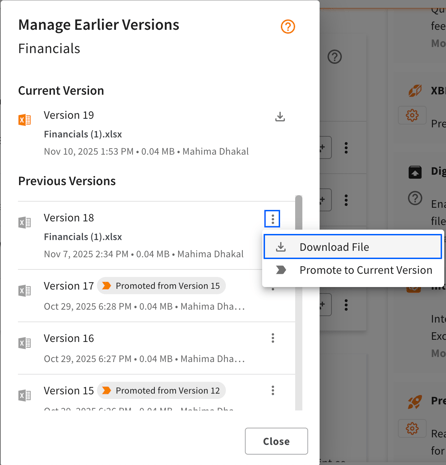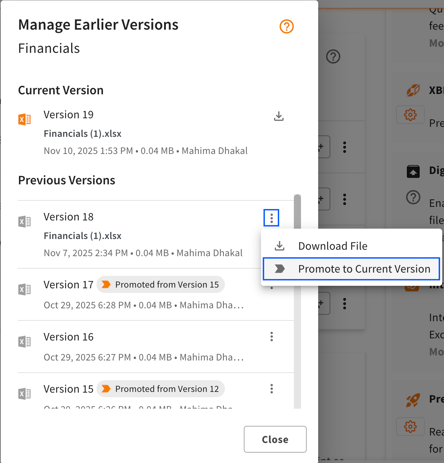Add Data Source and Manage Versions
Please read our guidelines on How to Prepare Excel Files for CtrlPrint Integrate and and How to Prepare Word Files for CtrlPrint Integrate before you start.
To upload a new data source, first navigate to your project. Within the project, scroll down, and below the chapter list, you will find the CtrlPrint Integrate section. Click the "Add New Data Source" button as shown in the images below, and upload your data source file there.
Please note that there is 32MB size limit for Excel files.
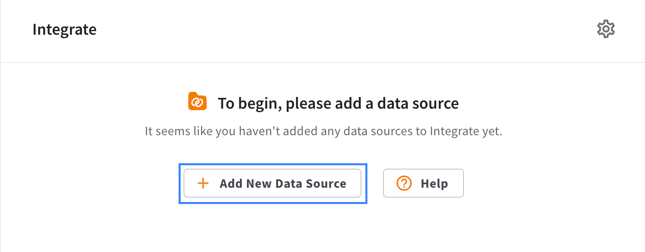
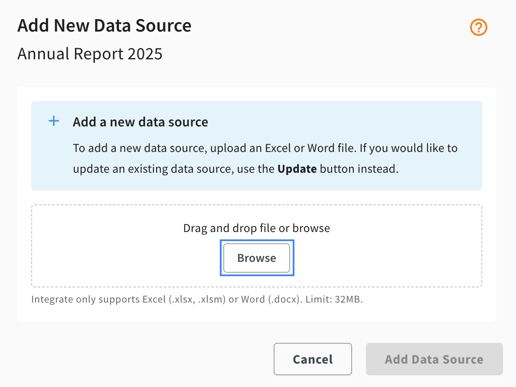
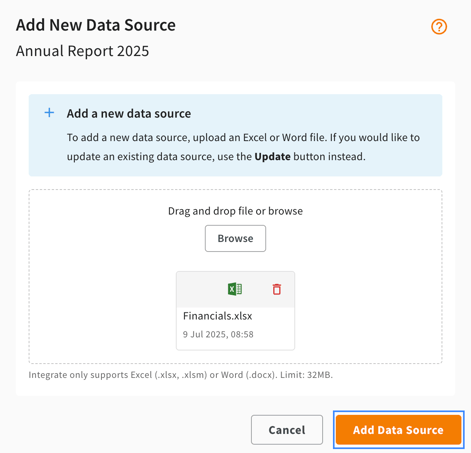
Manage Versions
The data source owner or a user with Editor permissions can upload a new version. To upload a new version of the data source, click "Update" next to your data source as shown in the images below.
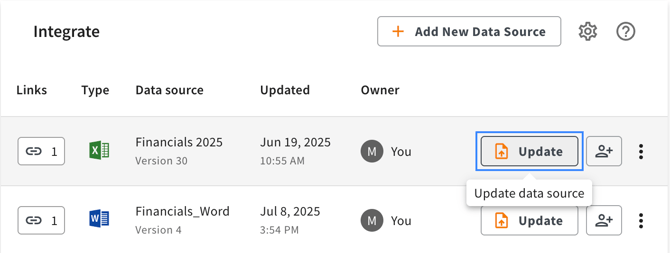
You can also see all previous versions by clicking "Manage earlier versions" as shown in the image below.
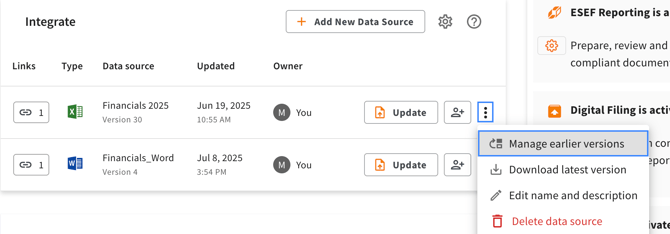
If you click the context menu next to your Previous Versions, you can Download File or Promote to Current Version. You can also see the details about when it was uploaded and which version it was promoted from, in all of your previous data source versions.