How to Prepare Word Files for CtrlPrint Integrate
You can now use Microsoft Word (.docx) files as data sources in Integrate, alongside Excel. This article covers best practices for setting up your Word files to help you get a smooth, successful workflow with CtrlPrint Integrate.
Integrate supports two ways to work with Word files: inserting specific content by creating bookmarks or inserting entire content of the word document without using bookmarks.
Create Bookmarks in Word
When using Word with Integrate, bookmarks are the main way to define your data. Each section of content that you want to insert and update must be clearly marked with a unique bookmark.
- Highlight the text, table or section you want to bookmark. Go to Insert menu.
- Navigate to Bookmark.
- Enter a unique name for the bookmark (without spaces) and click Add.
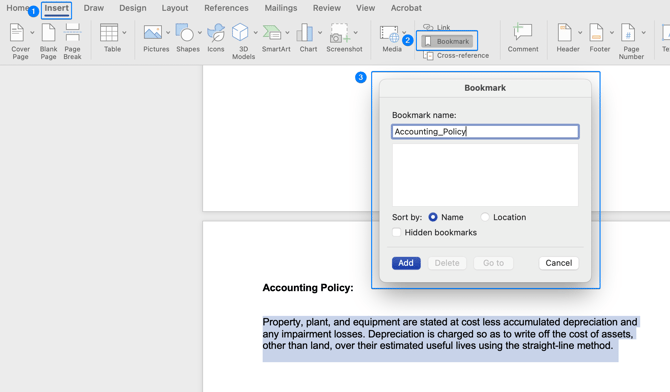
Inserting the Entire Word Document
You can also use Word documents that do not contain any bookmarks. In this case, the entire document's content will be available as a single item to place in your InDesign file.
Display Bookmarks in Word
To ensure that your bookmarks are correctly placed in your Word file and to easily view content within the bookmarks, please see instruction below.
For Mac: Go to Word > Preferences > View, then under Show in document, tick Bookmarks.
For Windows: Go to File > Options > Advanced, scroll to Show document content and tick Show bookmarks.
When enabled, bookmarks will appear as brackets "[ ]" around your marked content (as shown in the image below).
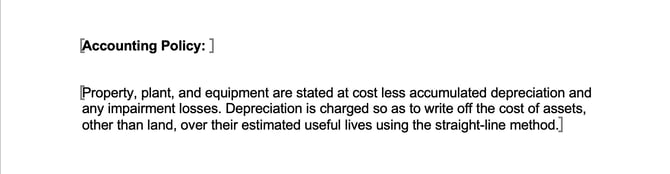
Please note that for tables that are bookmarked, only open bracket "[ " can be seen.
Tables
Complete tables can be bookmarked and updated with Integrate. Partial tables (where only some rows or columns are bookmarked) cannot be processed by Integrate and will not be inserted.
Images
Images in your Word file will not be read by Integrate and cannot be inserted. Any images needed should be added manually in InDesign/InCopy.
Styles
Document styles such as specific fonts, sizes or colours will not be retained. All data will be added as standard body copy, so plan for styling to be handled within InDesign/InCopy.
To read in detail how to prepare your Excel files for CtrlPrint Integrate, please check here.
