Installing Adobe InDesign 2025 (v 20)
Adobe has recently released InDesign/InCopy 2026 (v21).
To ensure the most stable workflow possible, we recommend not upgrading to this version yet. We want to make sure Adobe releases the initial corrective updates (patches) that address any early stability issues.
To be able to use InDesign 2025 you will need to update your Transfer Manager to version 1.6.6 or higher, we do recommend you to run the latest version of Transfer manager possible that is 1.6.7. To update your Transfer Manager, please see this page for Mac users or Windows PC users.
Step 1: Adobe Creative Cloud
To install Adobe InDesign 2025 (v 20) you will require an Adobe account with a paid subscription for InDesign and the Creative Cloud Desktop App. Your Adobe account will be managed by someone in your organisation. If you are not sure about your login credentials for Adobe Creative Cloud, please contact your IT department. The Creative Cloud Desktop App can be downloaded here.
Step 2: CtrlPrint Transfer Manager
IMPORTANT: Make sure your version of Transfer Manager is up to date.
See the links for installing and updating Transfer Manager here.
Step 3: Downloading InDesign 2025
- Once the Creative Cloud Desktop App is open, locate InDesign in the All apps section. Please note that if this is the first time you are installing InDesign, it can be found under the subcategory "Included in the plan". However, if you already have a version of InDesign installed, you will find it under the subcategory "Installed".
- To install other versions of InDesign, click on the context menu on the far right of the InDesign list and then click on "Other versions":
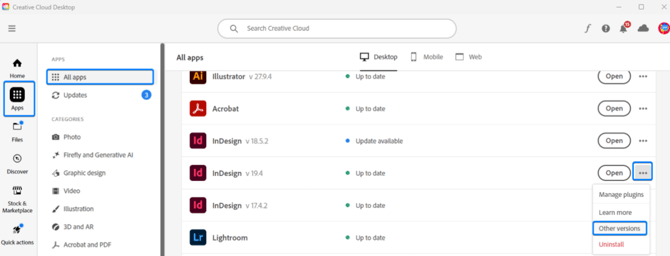
- Make sure you untick "Remove old versions" before clicking "Continue".

- InDesign 2025 (v 20) will now install.
Please note: All minor releases (20.1, 20.2 etc) are compatible with each other.
