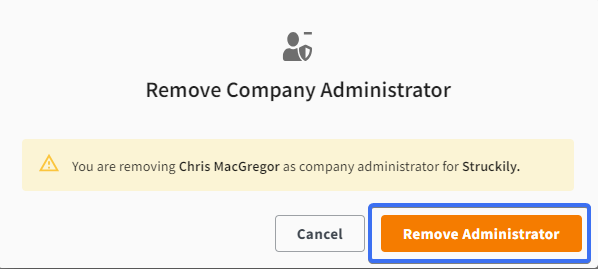Adding or Removing a Company Administrator
First log in as an Administrator (see instructions).
Adding a Company Administrator
- Click on the relevant company folder below the CtrlPrint logo.
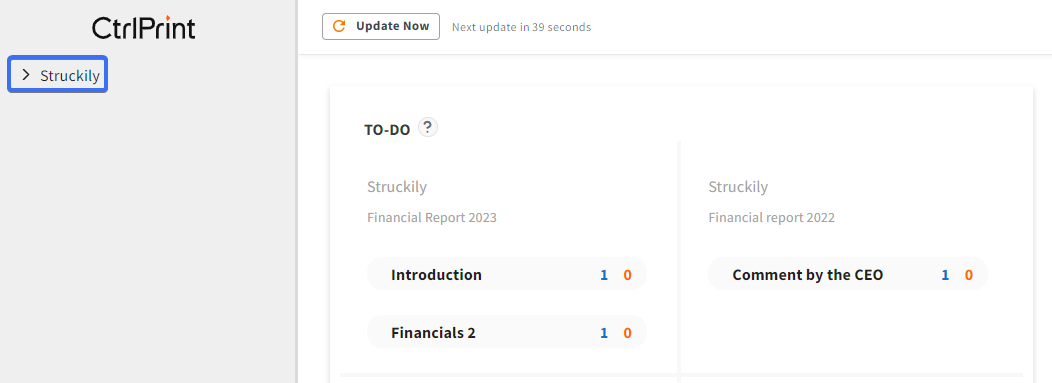
- Scroll down to "Administrators", click on "Manage Company Administrators" and add the user you want to make a company administrator. See images below:
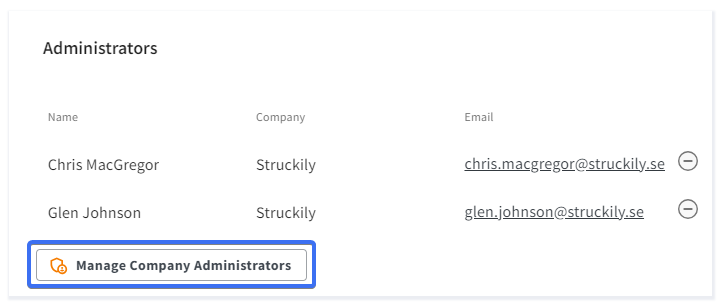

Please note! Only users with the Company Administrator role will be visible. More information on user roles can be found on the following page: User Roles and Functions Available in CtrlPrint
Removing a Company Administrator
If you want to remove a company administrator, just click on the minus icon to the right of the administrator you want to remove. See the image below:
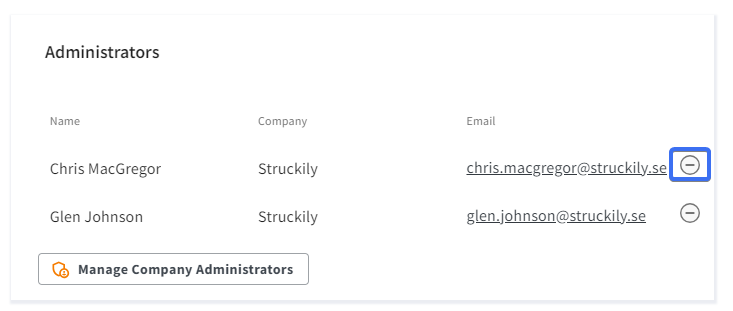
A warning message will pop up, click "Remove Administrator", and the user's administrator rights will be removed for the company.