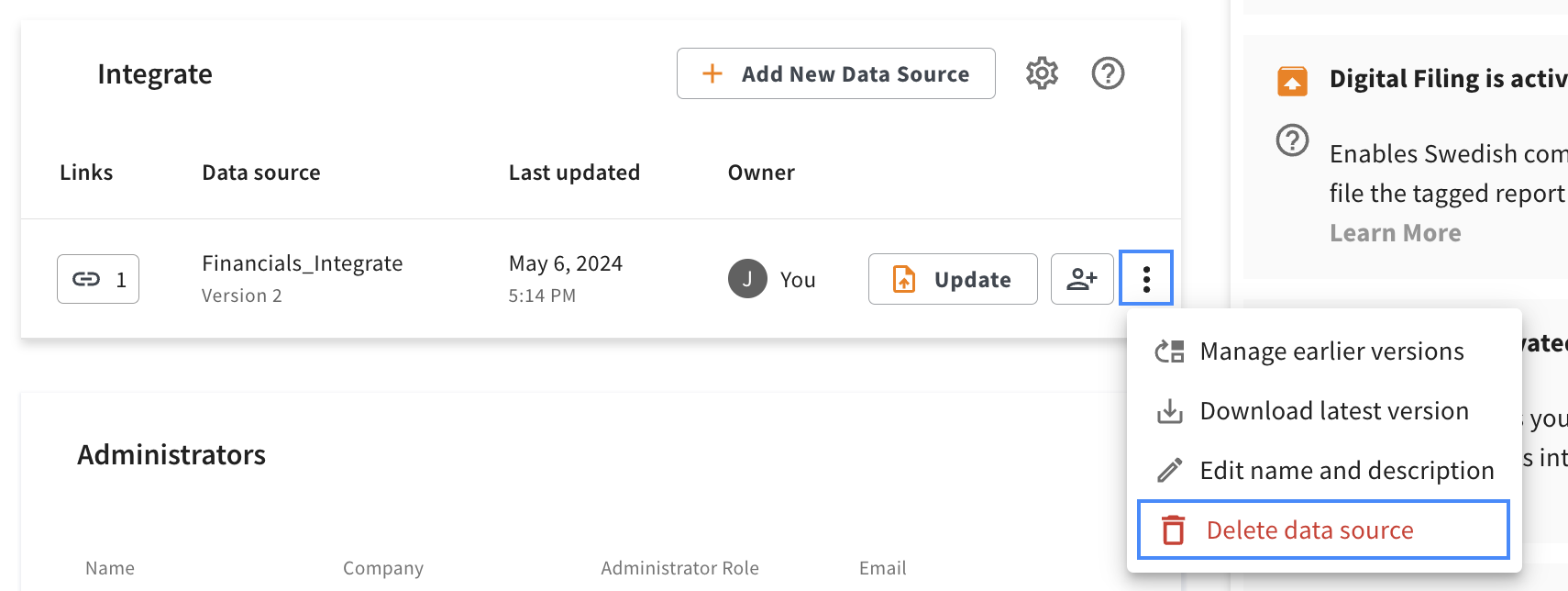CtrlPrint Integrate Navigation
Table of Contents
- Update Data Source
- Detailed Data Source View
- Edit Data Source Information
- Manage Permissions
- Download latest version
- Delete Data Source
After uploading the data source, you will see the data sources in a list view with buttons to the right. This page describes the functionality of the buttons. To see who has permission to perform all the actions related to CtrlPrint Integrate, please go to Manage Permissions.
Update Data Source
Update allows you to add a new version of the data source. You will find more information on how to do that here.
Detailed Data Source View
The detailed view shows the list of chapters that use the data source. You can click on the icon to view it as highlighted in the image below.
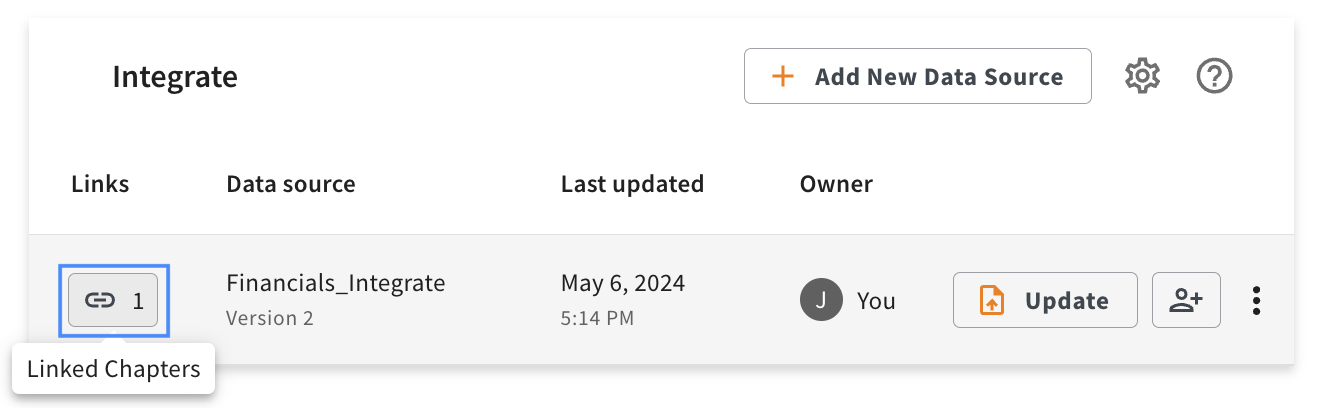
When a new version of data source is uploaded, you can see an orange circle next to the version number in data source view indicating whether or not the data source in each chapter is up to date (as highlighted in the image below). You will also see the list of chapters that does not have the latest data source version so you can edit the chapter in InDesign/InCopy and update the data to ensure your report reflects the latest information.
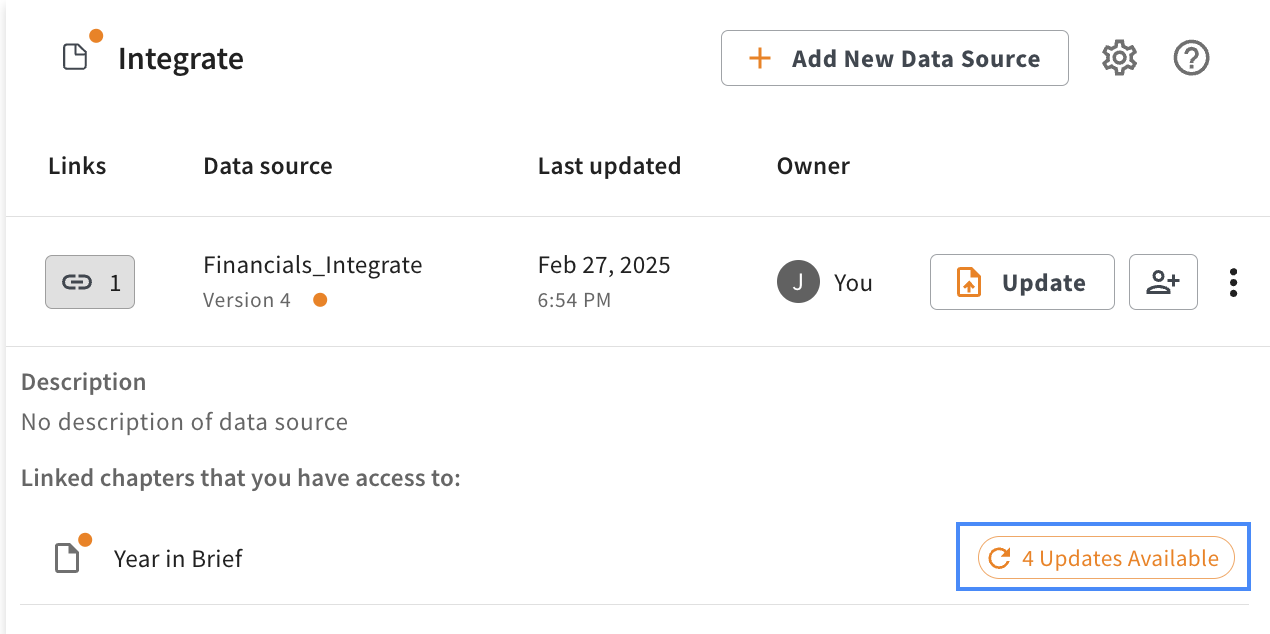
Edit Data Source Information
To edit data source information, click the pen icon as shown in the image below. You can modify the data source information including data source name and description as shown in the images below.
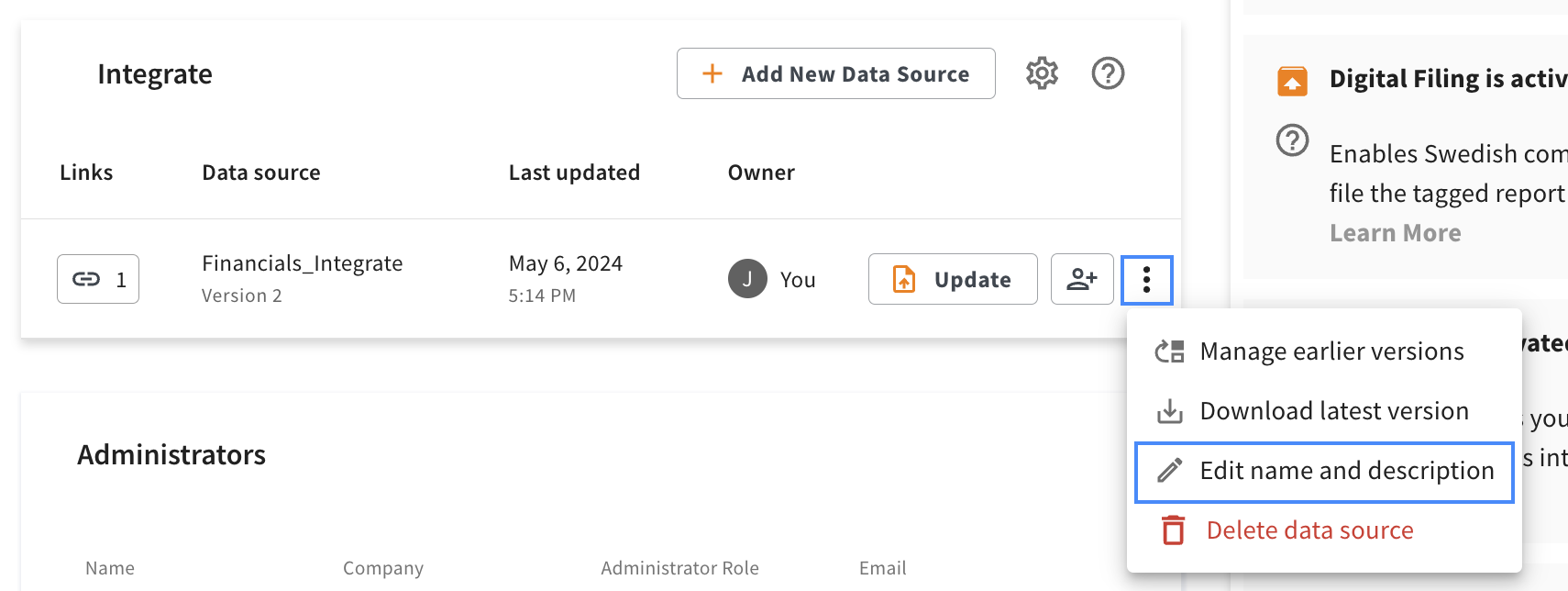

Manage Permissions
You can share the data source access with project users, give data source permissions and transfer ownership using the Manage permissions button. You can read this in detail here.
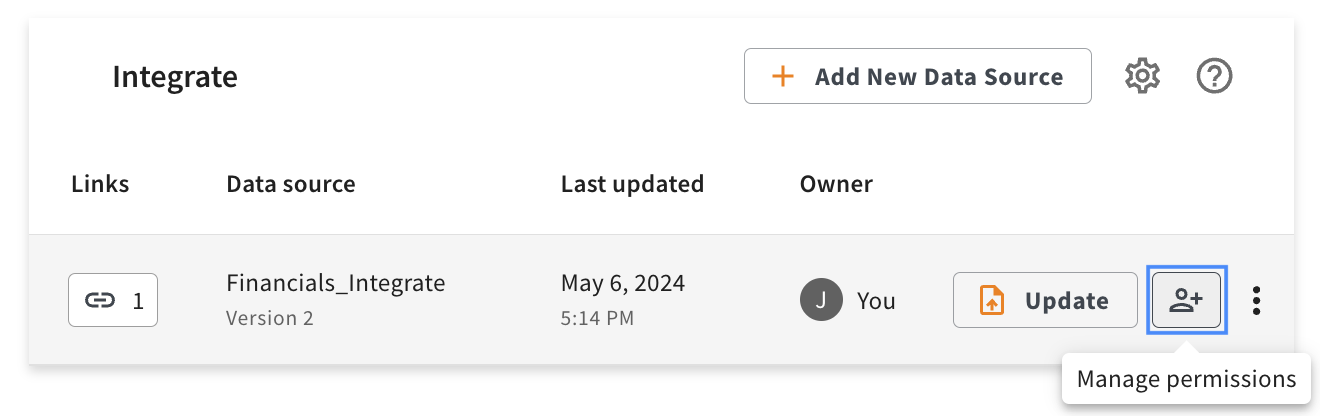
Download Latest Version
To download the most recent version of your data source, click the Download latest version button next to the context menu of your data source as shown in the image below.
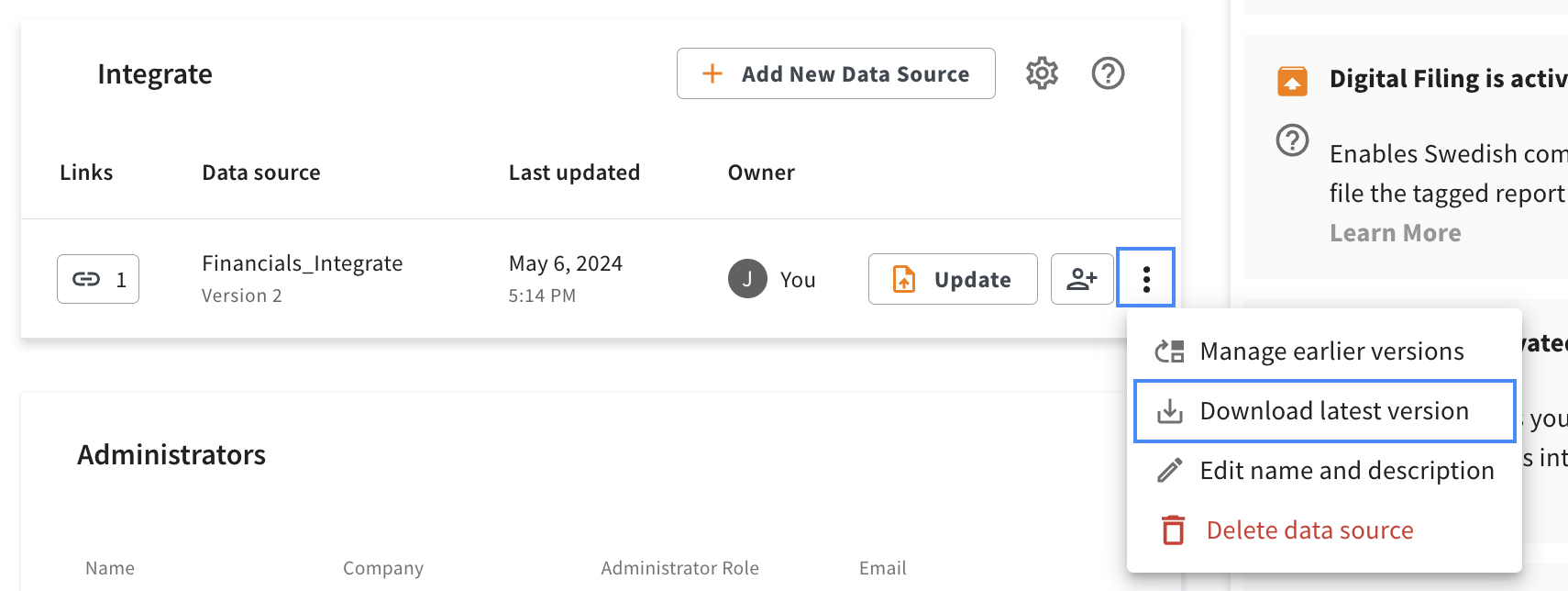
To download the previous versions of your data source, read more here.
Delete Data Source
To delete your data source, click the Delete data source button next to the context menu of your data source as shown in the image below. Please note that this will delete all versions of your data source.