Inactivate or Activate a Project or Chapter
First log in as an Administrator (see instructions).
If you wish to keep a particular project or chapter on CtrlPrint, but do not want to permanently delete it, you can inactivate it. Upon inactivating a project or chapter, it will no longer be visible to general users. However, Company Administrators can activate a project or chapter at anytime, whilst Project administrators are only authorised to activate the chapters again.
Inactivate a Project
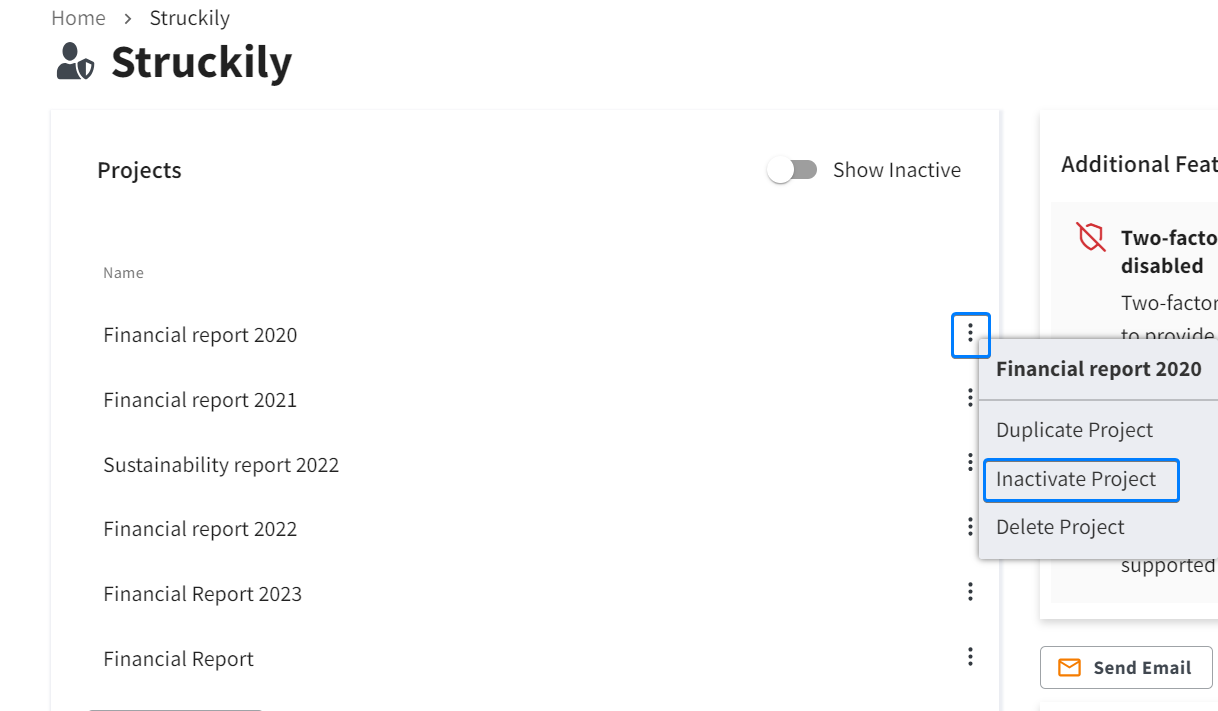
To inactivate a project, go to the company page, click on the context menu next to the project you want to inactivate and then select the "Inactivate Project" option.
Inactivate a Chapter
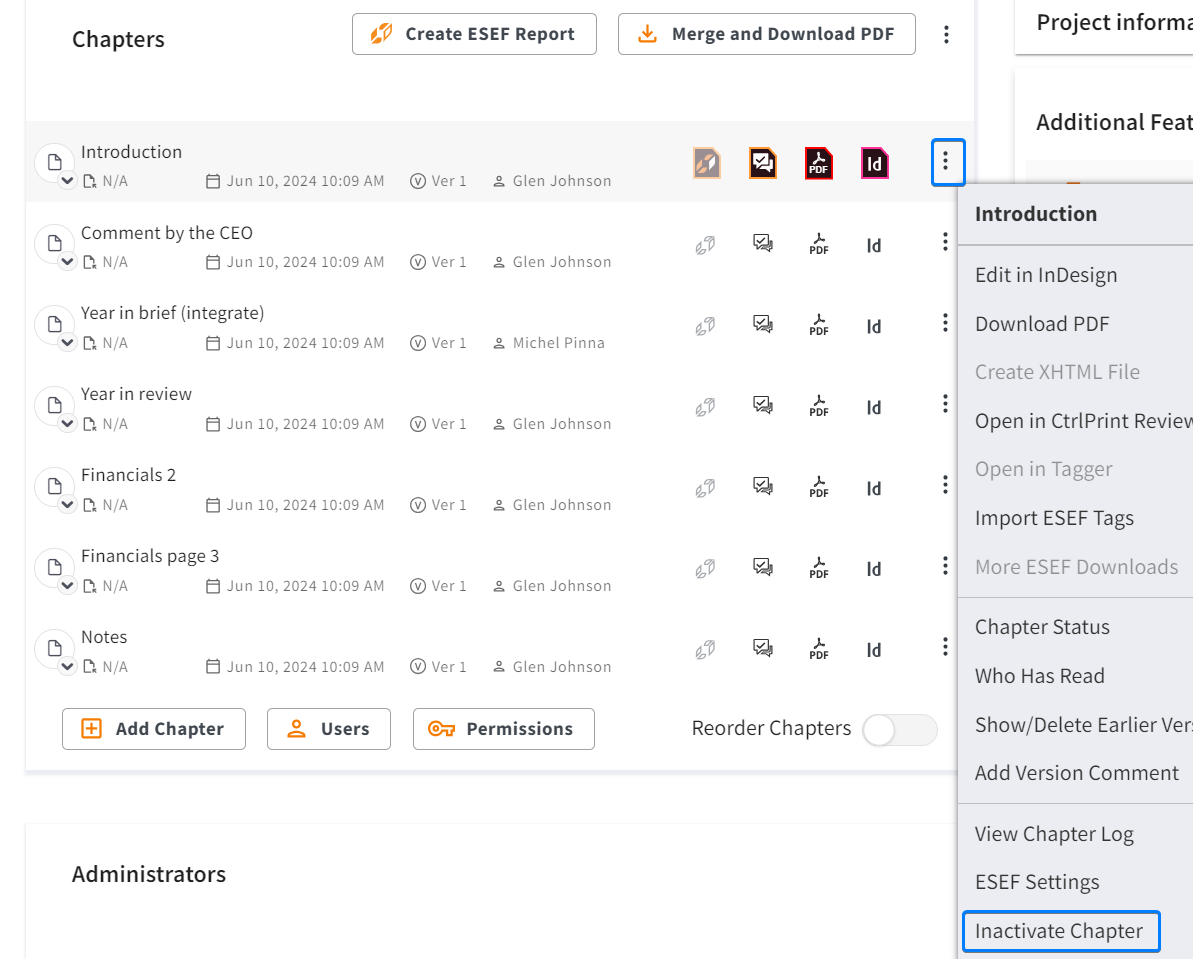
To inactivate a chapter, go into the project page, click on the context menu next to the chapter and then select the "Inactivate Chapter" option.
After a chapter has been inactivated, it will become grayed out, however, after you inactivate a project, it will also become hidden.
Activate a Project
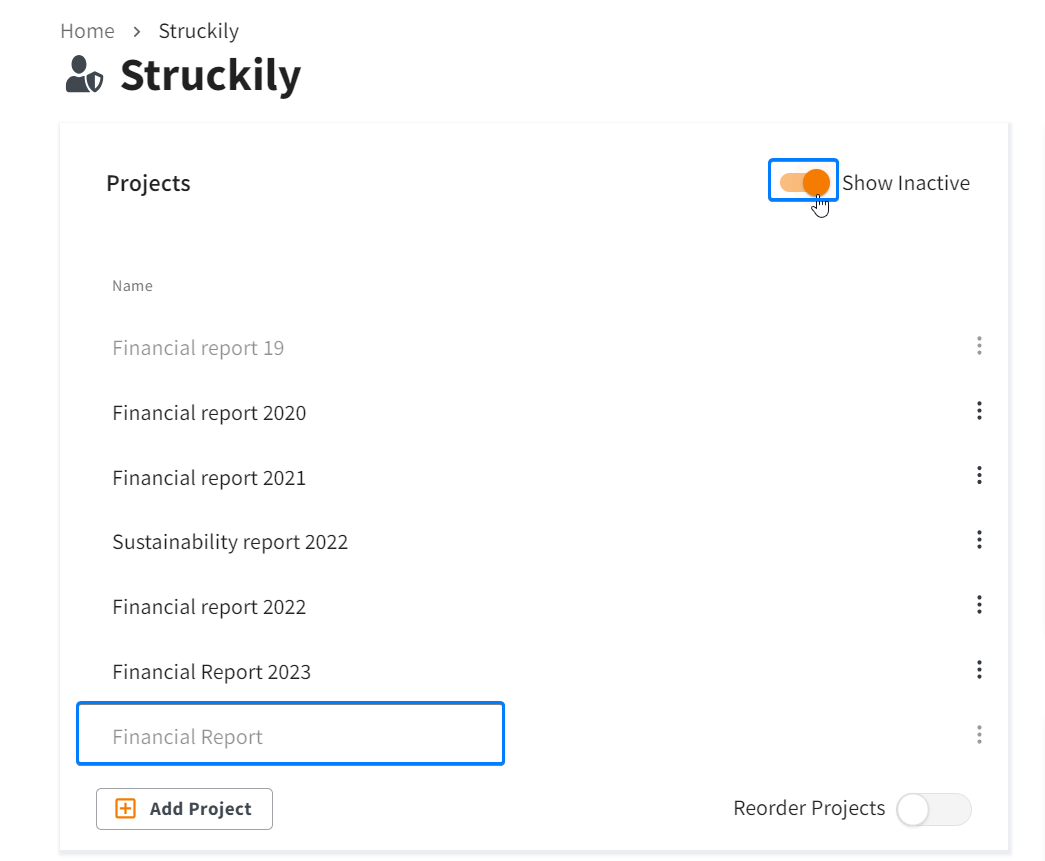
To see the hidden inactivated projects again, you will have to click on 'Show Inactive' toggle. Afterwards, you will be able to click the context menu next to the project and select 'Activate Project'.

You can also click the project status toggle at the top of the project page (see below) to activate the project.

Activate a chapter
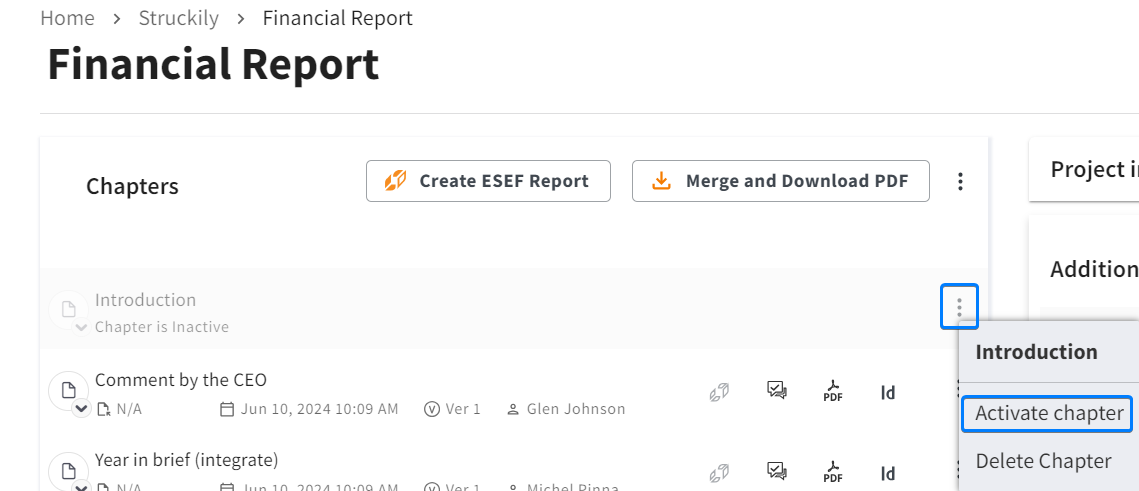
On the project page you can activate a chapter that is inactive (grayed out), by clicking on the context menu and selecting 'Activate chapter'.
