Reset a User's Two-factor Authentication on Their Account
First log in as an Administrator (see instructions).
Occasionally, a user may need to reset Two-factor Authentication on their account, such as when they get a new phone. This can be done when logged in as an Administrator.
- Select the company for the user found in the left column.
- Scroll down to the Users section and click the icon to the left of the username.
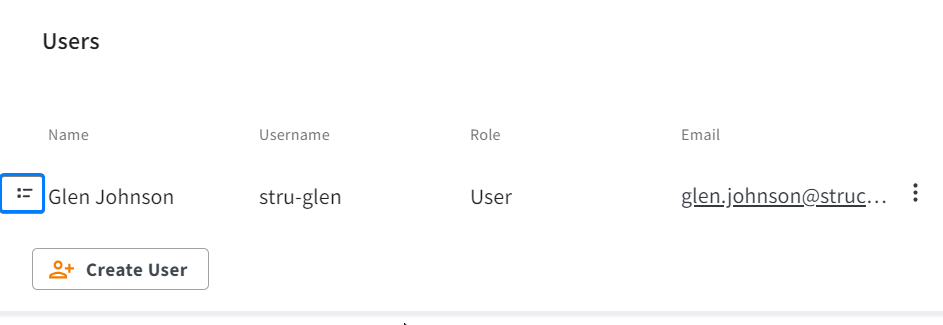
- Click the "Reset Two-factor authentication" button.
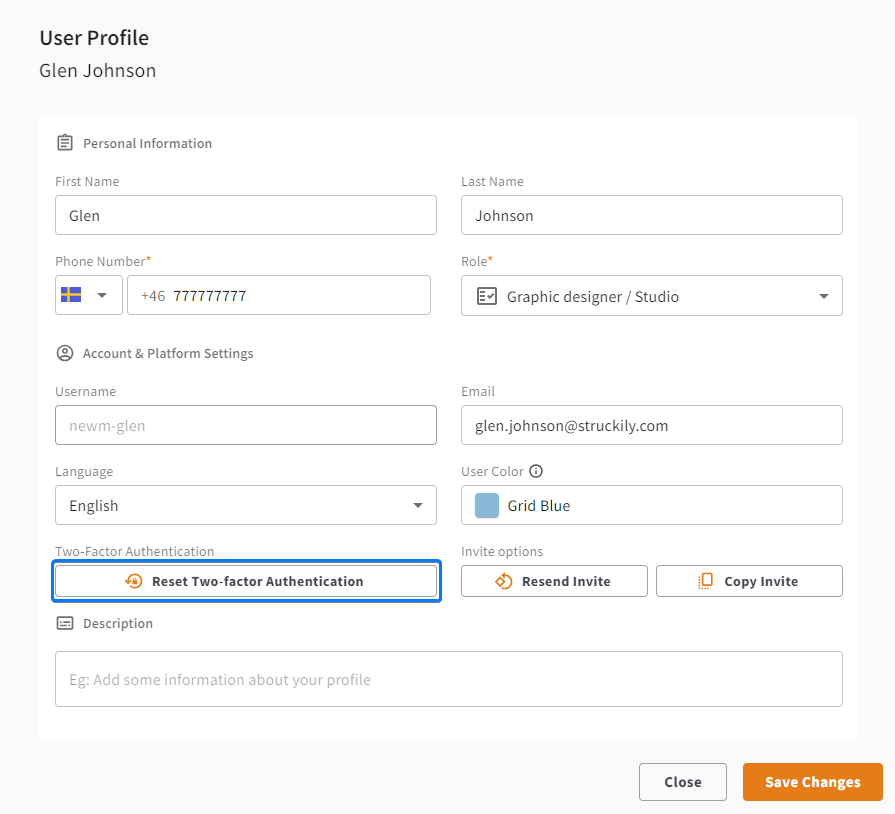
- Click "Reset Two-factor Authentication" from the pop-up confirmation box.
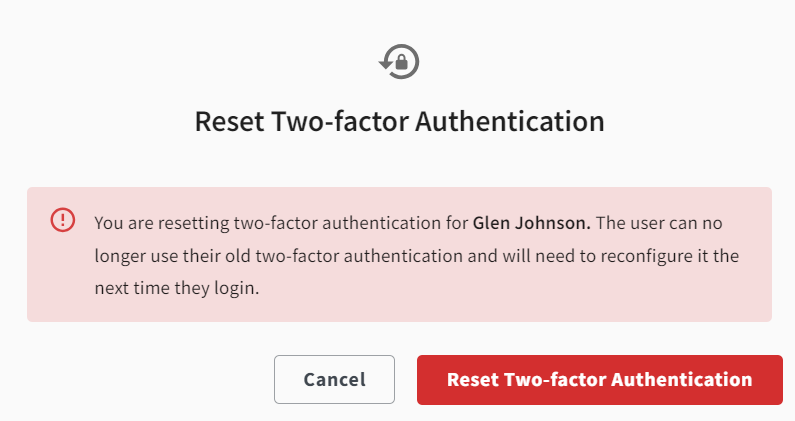
- Once a user’s Two-factor Authentication is reset they will receive a new QR code to scan the next time they log in.
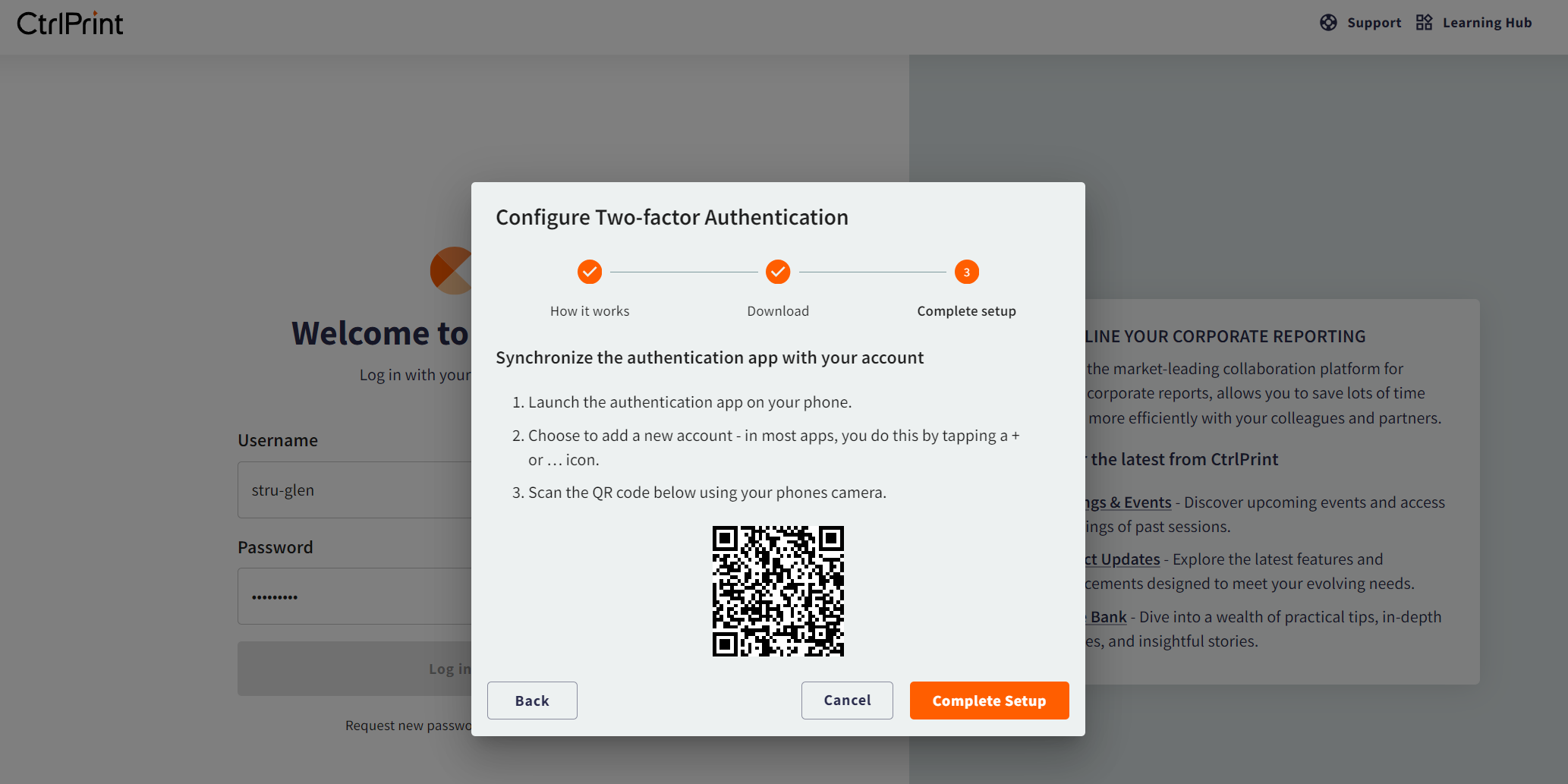
Please note: No emails will be sent from the system to the user about the Two-factor Authentication reset; nor receive the new QR code via email.
