The Four Fundamentals
Please familiarise yourself with the four fundamentals before using CtrlPrint. If you have any further questions regarding CtrlPrint, please do not hesitate to contact us, click here for our contact details.
- How to find and open your document(CtrlPrint Server)
- Save locally and save often (InCopy/InDesign)
- Save to Server (InCopy/InDesign)
- Never unlock your document
How to find and open your document (CtrlPrint Server)
- Go to secure.ctrlprint.net and login.
- Navigate to your project:
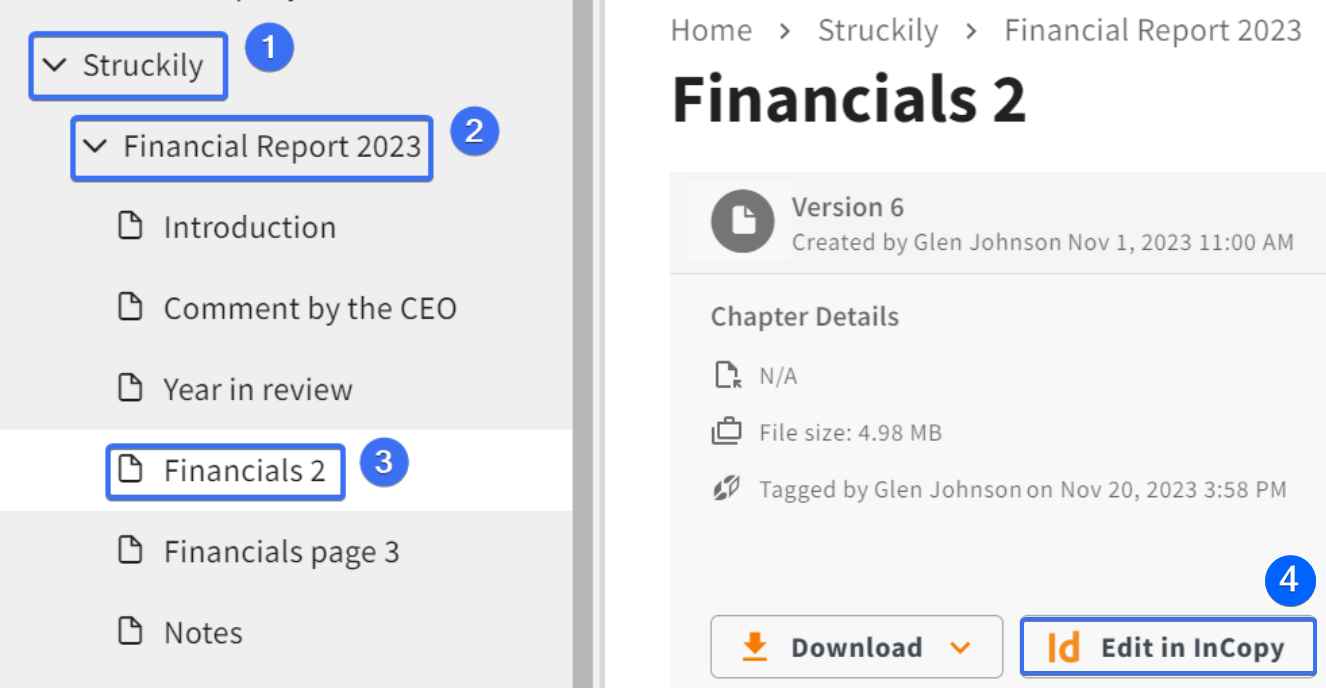
- Click your company name on the left side of the window.
- Click the project name.
- Click the chapter name.
- Click:"Edit in InCopy".
You will be asked by your browser if you want to open Transfer Manager. Click: "Open CtrlPrint Transfer Manager" and the chapter will automatically download and open.

Save locally and save often (InCopy/InDesign)
As Adobe InCopy does not have an auto-save function, saving your work regularly is essential.
The document will be saved locally on your computer and may be retrievable in the event of a program or system crash.
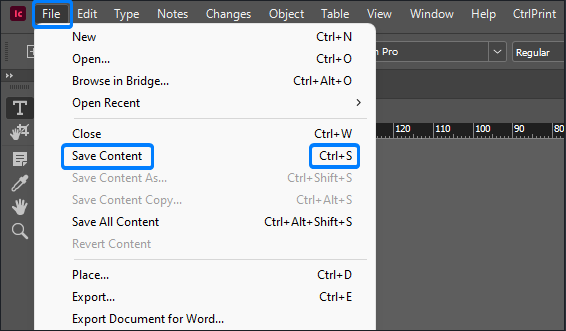
Please click File -> Save Content from the InCopy/InDesign top menu bar. Alternatively, you can use the keyboard shortcut Ctrl + S for PC and Cmd + S for Mac.
Save to Server (InCopy/InDesign)
You must click 'Save to Server' when you have finished making changes. If you do not do this, your changes will not be saved to the CtrlPrint server and other users will not be able to access the chapter.
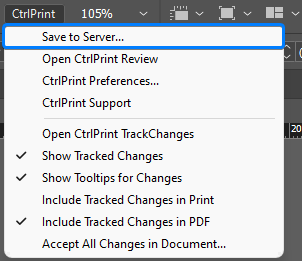
Please click CtrlPrint -> Save to Server from the InCopy/InDesign top menu bar.
Never unlock your document
Users should never have to unlock chapters. Unlocking is intended only for troubleshooting purposes.
If you think you need to unlock your document, we recommend contacting us first.
Click here for our contact details. This can save you a great deal of time and prevent the need to perform a document recovery.
In the event that the document must be unlocked for trouble shooting purposes, please refer to the following:
- A Chapter Is Locked by Me, but Not Open in InCopy
- A Chapter Is Locked by Another User
- If you are a Company Administrator, please take a look at how to Unlock a Chapter for a User.
Please visit our Learning Hub which has video tutorials on how to start using CtrlPrint effectively.
