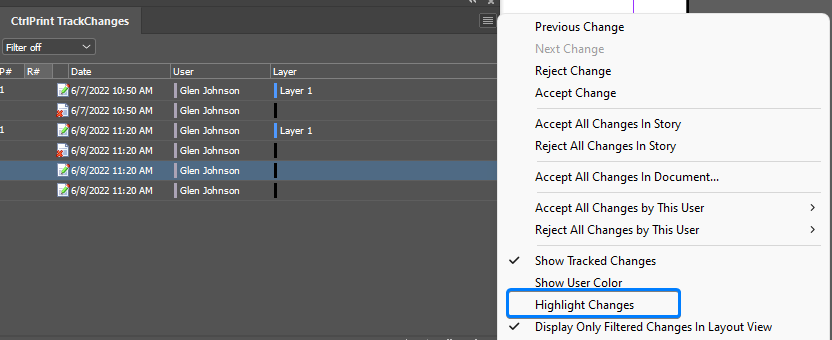TrackChanges and User Colours
Each user is assigned a different colour when their account is created. Your user colour can be changed on the CtrlPrint platform in the project overview page from the context menu: "Project members and colours".

Show/highlight users colours
- Open the CtrlPrint TrackChanges panel.
- Click the hamburger menu icon in the top right hand corner.
- Click:"Show User Colour". It should now be ticked (see image opposite). The default red markup will be updated with user colours.
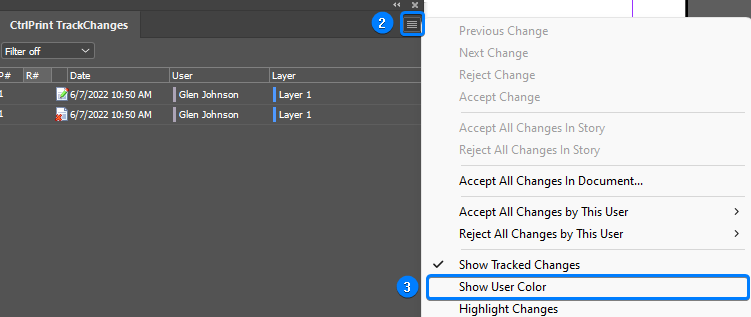
Changes will now be underlined in the user’s colour. Repeat step 3 to hide user colours.
Highlight user colours
It is also possible to highlight changes, see below.