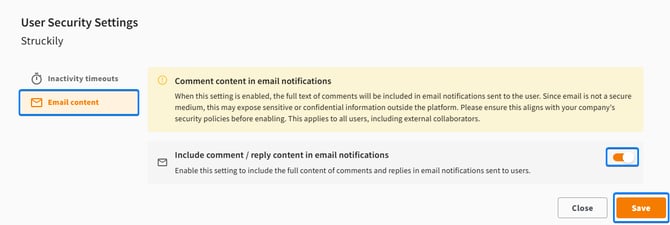User Security Settings
The User Security Settings allow company administrators to control how long users can be inactive In CtrlPrint before getting logged out as well as whether to include comment or reply content in email notifications.
Important:
- Compliance: Ensure settings meet your company's security policies.
- Notification: Users get an email if their timeout changes.
How to Set Timeout and Include Content in Emails:
Only Company Administrators can do this:
- Log in to CtrlPrint in Administrator Mode (see instructions).
- Go to the User section and click User Security Settings.
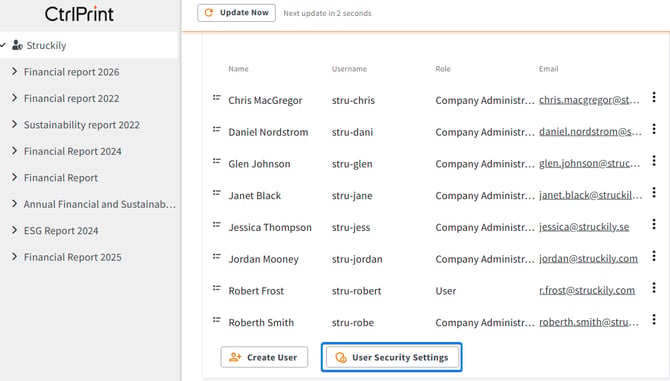
Inactivity Timeout
Find the user, then choose a timeout:
- Default (20 minutes)
- Shorter: 5 or 10 minutes
- Longer: 30, 45, or 60 minutes
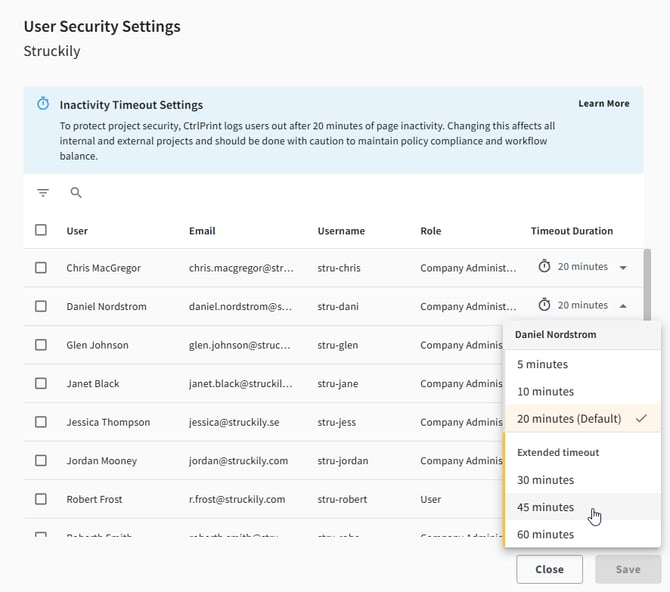
To set the timeout for all users, select all by ticking the box and then update the timeout for everyone in the list at once.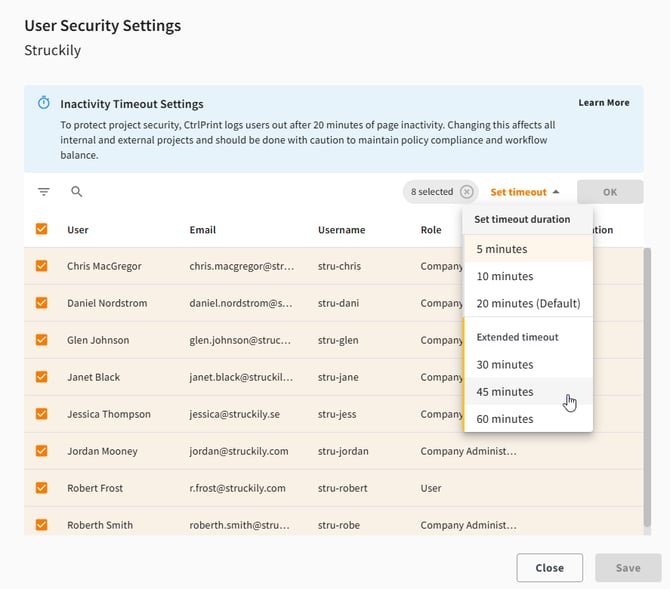
Click Save or Close to discard changes.
Email content
To include comment or reply content in email notifications, click Email content in the menu on the left, then toggle the option and click Save.